- To investigate that if my code does not look nasty on it
- To download Firefox
By default, Firefox installs extensions through Mozilla Add-ons website. You can follow this tutorial to know how. But sometimes you might want to install it locally, especially if you frequently installing Firefox on fresh system. To download the extension without installing it, right click on "Add to Firefox" button and choose "Save link as..." (you can test it on the image below, it will download Video DownloadHelper add-on)
To install it from local resource, you have to enable install button on Add-ons dialog, by typing 'about:config' on your address bar [press enter], and type extension on filter. Now find extension.hideInstallButton entry. By default the value is set to true. Change the value to false by double-clicking it.
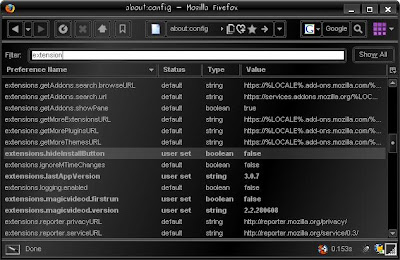
Now you can see 'Install' button on Add-ons dialog (which can be accessed from Tools > Add-ons on the menu bar)
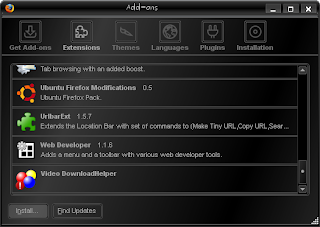
After you click Install button, it will ask which extension on your local disk to be installed. Browse and select the desired add-ons, and the rest is the same process as installing from Mozilla Add-ons website. Have fun!

No comments:
Post a Comment